Digital Wallet
You can pay with your Downriver Credit Union Debit and Credit Cards using your smartphone's Digital Wallet--the easy, secure, and private way to pay!
Use Apple Pay or Google Pay to pay in stores without swiping your cards and pay within apps without entering payment and contact information. Just pay with a touch or a click on your smartphone.
Instead of using your actual credit and debit card numbers when you add your card, a unique Device Account Number is assigned, encrypted and securely stored. And when you make a purchase, the Device Account Number alongside a transaction-specific dynamic security code is used to process your payment. So your actual credit or debit card numbers are never shared with merchants or transmitted with payment.
In addition, paying with Apple Pay or Google Pay is private as the cashier never sees your name, card numbers, or security code.
Apple Pay
What is Apple Pay™?
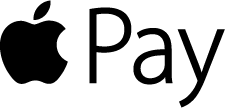 Apple Pay™ is a contactless payment technology that lets cardholders make purchases in-store and within apps with just a touch. It combines identity theft breakthroughs such as Visa Token Service and Apple’s Touch ID™ to give users an easy, secure and private way to pay with your Visa.®
Apple Pay™ is a contactless payment technology that lets cardholders make purchases in-store and within apps with just a touch. It combines identity theft breakthroughs such as Visa Token Service and Apple’s Touch ID™ to give users an easy, secure and private way to pay with your Visa.®
Apple Pay lets cardholders…
- Enjoy all the benefits of their Visa on devices* they use every day.
- Count on security because their card information isn’t stored on their device or shared when they pay
- Easily make payments in their favorite stores or within apps
* Apple Pay works with iPhone 6 and later and Apple Watch in stores, and iPhone 6 and later, iPad Pro, iPad Air 2, and iPad mini 3 and later within apps. For a list of compatible Apple Pay devices, see www.apple.com/apple-pay.
Set up is simple! To add your card to Apple Pay:
- On iPhone, open the Wallet app and tap the plus sign, From there, follow the onscreen instructions.
- On Apple Watch, open the Apple Watch app on your iPhone and select "Wallet & Apple Pay," then tap "Add Credit or Debit Card." From there, follow the onscreen instructions.
- On iPad, go into Settings, open "Wallet & Apple Pay", and select "Add Credit or Debit Card". From there, follow the onscreen instructions.
Paying is easy and secure
To pay within stores, hold iPhone near the contactless reader with your finger on TouchID or double-click the side button. On Apple Watch, just double-click the side button and hold the display of your Apple Watch up to the contactless reader. To pay within apps on iPhone and iPad, select Apple Pay as the payment method and place your finger on Touch ID or double-click the side button. Procedures may vary depending on your device.
Go to main navigation




